Installation XMMS
Method 1
1. สามารถดาวน์โหลด .deb ได้จากที่นี้เลย xmms_1.2.10+20070601-1build2_i386.deb
2. ดับเบิ้ลคลิกไฟล์ .deb เพื่อทำการติดตั้งซึ่งระหว่างการติดตั้งนั้นจะมีการดาวน์โหลดอาไรนิดหน่อย
3. เมื่อติดตั้งเสร็จโปรแกรมจะอยู่ที่ Applications => Sound & Video => XMMS
Method 2
from: http://www.pvv.ntnu.no/~knuta/xmms/
Add the relevant two lines mentioned below to /etc/apt/sources.list and run aptitude update && aptitude install xmms
Debian Lenny (aka testing) 32- and 64-bit x86
deb http://www.pvv.ntnu.no/~knuta/xmms/lenny ./
deb-src http://www.pvv.ntnu.no/~knuta/xmms/lenny ./
Ubuntu Hardy 32- and 64-bit x86
deb http://www.pvv.ntnu.no/~knuta/xmms/hardy ./
deb-src http://www.pvv.ntnu.no/~knuta/xmms/hardy ./
Ubuntu Intrepid 32- and 64-bit x86
deb http://www.pvv.ntnu.no/~knuta/xmms/intrepid ./
deb-src http://www.pvv.ntnu.no/~knuta/xmms/intrepid ./
If your architecture is missing
These packages are only build for 32- and 64-bit x86 architectures. However, you can easily build your own ones if you have another architecture. Simply add the repositories and do as follows:
aptitude install fakeroot
apt-get build-dep xmms
apt-get -b source xmmsThis should give you a few files and a directory with names starting with "xmms". The interesting one is xmms_1.2.11-1_
dpkg -i xmms_1.2.11-1_Method 3: Perfect destop from.deb
Note: Installation method 1 is easiest
Config for thai language
1. ตรวจสอบเรื่อง ID3-TAG ไม่รู้เกี่ยวกันปะนะ แต่ก็ป
2. ปรับ font ให้ xmms เราซะหน่อย
คลิกขวาที่ xmms เลือก Options => Perferences => Fonts
3. เราปรับเกี่ยวกับเรื่อง ID3-TAG และ font แหละ แต่ทำไมยังแสดงไทยไม่ได้อ่ะ
- ลองเล่นไฟล์เพลงไทยจาก directory อื่น อ่านไทยออกซะงั้น มีแค่บาง directory ที่อ่านไม่ได้
- ตอนแรกสังเกตเห็นว่า เพลงที่อ่านไทยไม่ได้เมื่อเปิดกับ easytag ที่ Title: จะเป็นค่าว่างคือไม่มีอาไรเลย ส่วนเพลงที่ xmms แสดงภาษาไทยได้นั้น เมื่อเปิดกับ easytag ที่ Title: ไม่ว่างคือมีชื่อเพลงอยู่
- ทำให้คิดว่านี้น่าจะเป็นวิธีแก้คือ คัดลอกชื่อเพลงจากด้านบน มาวางที่ Title: แต่เพลงมันเยอะหว่า ไม่ไหวแน่ๆ กำจริง
- จริงๆ แล้วเรื่อง ID3-TAG ไม่น่าจะเกี่ยวเท่าไหร่หรอก ที่บอกอย่างนั้นก็เพราะว่า ก่อนหน้าที่จะลง Jaunty เนี๋ย ไม่รู้เรื่อง ID3-TAG มาก่อน ใน playlis t ก็ยังแสดงภาษาไทยเราได้นะ ^^' แต่ก็ปรับใว้รอเผื่อเปิด totem เล่น mp3 อ่ะนะ
- ก่อนปรับค่าจะเป็น %p - %t ประมาณเนี๋ย
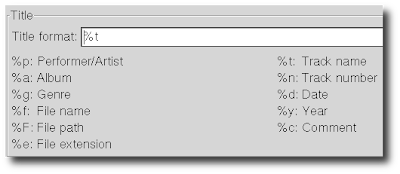
- ทดลองปรับเป็น %t อย่างเดียว หรือ จะลองแบบอื่นก็น่าจะได้คิดว่า ต้องมั่วเองเรื่องนี้นะ
- ทดลองปรับเป็น %f ก็ได้แฮะแสดงชื่อไฟล์.mp3 เลยอ่ะ
- หรือ เราลองลบออกหมดปล่อยให้ Title: ว่างไปเลยก็แสดงภาษาไทยเราได้แฮะ ^^'
Note:
- การเลือกฟอนท์ก็เลือกที่มี tis-620 แค่นั้นก็จะแสดงภาษาไทยได้แหละ เยอะเลยใน jaunty นะ
- เช่น waree หรือ umpush เป็นต้น
- แต่ยังติดปัญหาเรื่องนี้อยู่หว่า คือ การ browse files จาก xmms โดยตรงอ่ะ ภาษาไทยเราเป็นรูปสีเหลี่ยมซะงั้น - -' ใครรู้ช่วยแนะนำที
Solved:
- คลิกขวาที่ xmms เลือก Options => Perferences => Title
- ที่ช่อง Title format: ทำให้ว่างเลยก็ใช้ได้แหละภาษาไทยเรา
- หรือ เปลี่ยนใช้โปรแกรมอื่นเล่นแทน O_o เช่น audacious
- sudo apt-get install audacious
- แนะนำใช้ audacious แทน xmms ดีกว่าแฮะ
- รู้สึกว่า audacious จะกินแรมแค่ประมาณ 10 M
- ส่วน xmms รับประทานไปประมาณ 13 M ในขณะยังไม่เล่นเพลง
- สรุปเปลี่ยนโปรแกรมเล่น mp3 ไปใช้ audacious แทน จบครับพี่น้อง
- http://juuier.blogspot.com/2008/08/linux-install-xmms-on-ubuntu-804-041.html#comments
- http://www.google.co.th/search?q=xmms+ubuntu+9.04&ie=utf-8&oe=utf-8&aq=t&rls=com.ubuntu:en-US:unofficial&client=firefox-a
- http://tuxarena.blogspot.com/2009/04/how-to-compile-and-install-xmms-in.html
- http://colonos.wordpress.com/2009/04/27/xmms-in-jaunty-jackalope-904-how-to-install-with-codecs/
- http://gotoknow.org/blog/linux-command/165233
- http://www.opentle.org/th/node/319
- http://www.pclinuxclub.com/taxonomy/term/18
- http://forum.ubuntuclub.com/forum/topic,956.0.html
- http://forum.ubuntuclub.com/forum/topic,1867.0.html











No comments:
Post a Comment