Mehod 1
This is depending on the type of Network Interface Card (NIC) you have. If you have a card that doesn’t support Clone MAC address, then you have to go to second method.
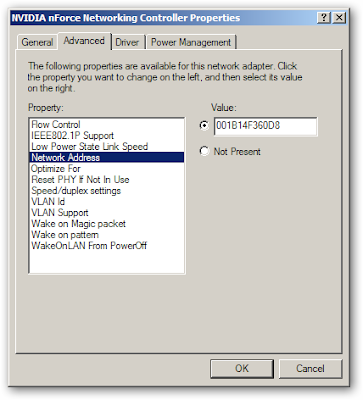
-
Go to Start->Settings->Control Panel and double click on Network and Dial-up Connections.
-
Right click on the NIC you want to change the MAC address and click on properties.
-
Under “General” tab, click on the “Configure” button
-
Click on “Advanced” tab
-
Under “Property section”, you should see an item called “Network Address” or "Locally Administered Address", click on it. (See figure below as an example)
-
On the right side, under “Value”, type in the New MAC address you want to assign to your NIC. Usually this value is entered without the “-“ between the MAC address numbers.
-
Goto command prompt and type in “ipconfig /all” or “net config rdr” to verify the changes. If the changes are not materialized, then use the second method.
-
If successful, reboot your systems.
This method requires some knowledge on the Windows Registry. If you are not familiar with Windows Registry, just use the simple-to-use SMAC MAC Address Changer to change the MAC addresses (the easiest and safest way,) or consult with a technical person before you attempt on the following steps. Also, make sure you have a good backup of your registry.
Go to method 2
Reference:




No comments:
Post a Comment