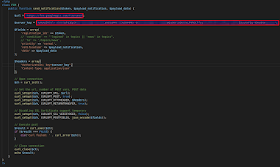Flutter (NEWS คือ ชื่อ topic ที่เรากำหนดเอง)
firebaseMessaging.subscribeToTopic("NEWS");
//firebaseMessaging.unsubscribeFromTopic("NEWS");
ยิงผ่าน PHP
ยิงผ่าน Firebase console
- ใส่ Title และ Body กด Next
- เลือกที่ Topic ใส่หัวข้อ อันเดียวกันกับที่เราใส่ใน app flutter ในที่นี้คือ NEWS และ กด Next
- เลือก Now คือ จะส่งตอนนี้ และ กด Next
- อันนี้ไม่รู้ Next อย่างเดียว
- ใน Flutter app เราก็จะได้รับ Message แล้ว
Ref
Step
- เข้าไปที่โปรเจค Firebase ที่เราได้สร้างและ ผูกกับ Flutter app เราไว้
- ไปที่ Cloud Messaging มองหา Server key
- เราจะเอา Server key นี่แหละไปใช้ต่อใน PHP เรา
- สร้าง Class และ function ไว้ใน Class รอนำไปใช้
- url ที่เราจะส่งไปคือ https://fcm.googleapis.com/fcm/send
- ใส่ server key
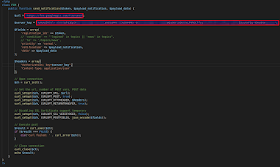
class FCM {
public function send_notification($token, $payload_notification, $payload_data) {
$url = 'https://fcm.googleapis.com/fcm/send';
$server_key = "AAAAd5RlNIc:APA91bFd3DplNtHcxGIauRHHJnXXXkCak6VaM4te6IA89H4MKr-OqzlapuohWNS-4rIZgdOWQu00tlUOWXMxLP9ROCffcuXth2N7nO9-CsbEkgirwaEk35DuuXeFOg-9Oeo0XmPzEd41";
$fields = array(
'registration_ids' => $token,
// 'condition' => "'logined' in topics || 'news' in topics",
// 'to' => '/topics/news',
'priority' => 'normal',
'notification' => $payload_notification,
'data' => $payload_data
);
$headers = array(
"Authorization: key=$server_key",
'Content-Type: application/json'
);
// Open connection
$ch = curl_init();
// Set the url, number of POST vars, POST data
curl_setopt($ch, CURLOPT_URL, $url);
curl_setopt($ch, CURLOPT_POST, true);
curl_setopt($ch, CURLOPT_HTTPHEADER, $headers);
curl_setopt($ch, CURLOPT_RETURNTRANSFER, true);
// Disabling SSL Certificate support temporary
curl_setopt($ch, CURLOPT_SSL_VERIFYPEER, false);
curl_setopt($ch, CURLOPT_POSTFIELDS, json_encode($fields));
// Execute post
$result = curl_exec($ch);
if ($result === FALSE) {
die('Curl failed: ' . curl_error($ch));
}
// Close connection
curl_close($ch);
echo $result;
}
}
?>
- ที่นี้เรียกใช้งาน Class ที่เราสร้างขึ้น โดยเราต้องไปเอา Token จาก app flutter เรามาใช้ด้วย เพราะเราจะส่งข้อความไป app นั้น
include("fcm.php");
/*
$token = array('TOKEN1', 'TOKEN2');
*/
$token = array('eRmBqU2oZrQ:APA91bEH5I-VK0rkMqrwuWaGRBWkCiWsCwJLCRTgKU3tkQG6eVQdexUOvfbO_7ET19eDHsxEj8PMWes3_slWPvFsXZOTr52Fux6Ej1nwjIQ8lHgLi_Ug4wrrSWnw4hAK3f1rj7IhuN7f');
$msg = "ข้อความแสดงใน body";
$notification = array(
'title' => 'ข้อความ title',
'body' => "$msg", // Required for iOS 'sound' => 'default',
'badge' => 1,
'click_action' => 'OPEN_ACTIVITY_1'
);
$data = array(
'picture_url' => 'https://xxxx/slide/uploads2/20200318141207_0183.png'
);
$fcm = new FCM();
$fcm->send_notification($token, $notification, $data);
?>
- สั่งผ่านเว็บ ส่งสำเร็จจะได้ประมาณนี้
Ref
Step
-
เลือกที่ Send your first message
-
ใส่ Title และ Body ที่เราจะส่งไปที่ app เรา จากนั้นเลือก Send test message
-
จากนั้นใส่ Token key ที่ได้จาก Flutter app เรา (คือจะส่งไปให้ app ที่ใช้ token key นี้ว่างั้นคล้ายๆ ระบุตัวตน) กดปุ่ม บวก
-
และใน console terminal ของ android studio
Related
- ครั้งก่อนเขียนเกี่ยวกับการทำ push notify เมื่อเรากดปุ่มบน app เรา
- วันนี้จะลองคือ ไม่ต้องกดปุ่มแล้วสั่ง online มาแล้วให้แสดง push notify โดยใช้ความสามารถนี้ผ่าน Firebase service (Cloud Messaging)
Pre
Step
- เพิม dependencies firebase_massging กับ firebase_core ใน pubspec.yaml
- ตามด้วยคำสั่ง flutter pub get
- import firebase_messaging.dart
- ประกาศตัวแปร FirebaseMessaging
- ที่นี้เพิ่มโค้ดเกี่ยวกับรอรับ Messaging จาก Firebase ประมาณนี้ (โค้ดเดิม Local push notify คงไว้)
initFirebaseMessaging();
void initFirebaseMessaging() {
firebaseMessaging.configure(
onMessage: (Map message) async {
print("onMessage: $message");
Map mapNotification = message["notification"];
String title = mapNotification["title"];
String body = mapNotification["body"];
sendNotificationOnline(title: title, body: body);
},
onLaunch: (Map message) async {
print("onLaunch: $message");
},
onResume: (Map message) async {
print("onResume: $message");
},
);
firebaseMessaging.requestNotificationPermissions(
const IosNotificationSettings(sound: true, badge: true, alert: true));
firebaseMessaging.onIosSettingsRegistered
.listen((IosNotificationSettings settings) {
print("Settings registered: $settings");
});
firebaseMessaging.getToken().then((String token) {
assert(token != null);
print("Token : $token");
});
}
- สร้าง sendMessaging สำหรับทำงานเมื่อ Message เข้ามาใน onMessage
- ถ้าลองรันดูแล้ว รันได้แต่ exception ประมาณนี้
[firebase_core_web , firebase_auth_web, cloud_firestore_web ]
- เข้าไปแก้ไขที่ android -> setting-gradle
def flutterProjectRoot = rootProject.projectDir.parentFile.toPath()
def plugins = new Properties()
def pluginsFile = new File(flutterProjectRoot.toFile(), '.flutter-plugins')
if (pluginsFile.exists()) {
pluginsFile.withReader('UTF-8') { reader -> plugins.load(reader) }
}
plugins.each { name, path ->
def pluginDirectory = flutterProjectRoot.resolve(path).resolve('android').toFile()
include ":$name"
project(":$name").projectDir = pluginDirectory
}
- ทดสอบรันอีกครั้งถ้าสำเร็จเราจะได้ Token key จาก Firebase แบบนี้ ในหน้าต่างด้านล่าง
Ref
- push notify ก็คล้ายๆ เราใช้ Line แล้วมีคนส่งข้อความถึงเรา
- ข้อความนั้นก็จะแสดงป๊อปอัพด้านบนโทรศัพท์เรา อันนั้นแหละเลือก push notify
- ซึ่งแบบ Line นั้นมัน online มา
- แต่ local notify คือประมาณเราจะสั่งให้แสดงเองจากโปรแกรมที่เราเขียนนี่แหละ
Step
- เพิ่ม dependencies: ใน pubspec.yaml (แนะนำใช้ version ล่าสุด โดยไป search ใน https://pub.dev/ ดูตรง Installing เราจะได้ version ล่าสุด)
- จากนั้นสั่งคำสั่ง ตามด้านล่างนี้ (หรือคลิก Pub get บน bar IDE ก็ได้เช่นกัน)
- $ flutter pub get
- ต่อไปคือแก้ไขไฟล์ AndroidManifest.xml เพิ่ม permission และ receiver และ Save ให้เรียบร้อย
- เริ่มโค้ดจริงๆ แหละ เปิด main.dart เลย จัดการที่ไฟล์นี้แหละ
- เพิ่ม import package และ สร้าง global object 1 ตัว
FlutterLocalNotificationsPlugin flutterLocalNotificationsPlugin =
FlutterLocalNotificationsPlugin();
- ที่ initState คือ เราต้องกำหนด initialize ของ flutterLocalNotificationsPlugin
- ซึ่งสิ่งที่เราต้องทำคือ สร้าง InitializationSettings สำหรับ android และ iOS ให้มัน
- ใน android หากเรากดที่ noti มันจะเข้ามาที่ onSelectNotification แต่ใน iOS จะเข้ามาที่ onDidReceiveLocalNotification
- เพิ่ม initState() ภายใน class _MyHomePageState extends State { ... }
@override initState() { message = "No message.";
var initializationSettingsAndroid = AndroidInitializationSettings('logo_moph');
var initializationSettingsIOS = IOSInitializationSettings( onDidReceiveLocalNotification: (id, title, body, payload) { print("onDidReceiveLocalNotification called."); });
var initializationSettings = InitializationSettings( initializationSettingsAndroid, initializationSettingsIOS);
flutterLocalNotificationsPlugin.initialize(initializationSettings, onSelectNotification: (payload) { // when user tap on notification. print("onSelectNotification called."); setState(() { message = payload; }); }); super.initState(); }
- โดยสังเกตใน AndroidInitializationSettingAndroid('logo_moph');
- logo_moph คือ ไฟล์ภาพ png ที่จะเอามาเป็น icon แสดงใน notify ด้วย พาธจะอยู่ที่นี้ android/app/src/main/res/drawable (อันนี้เจอ error บ่อยๆ เวลารัน)
- สร้าง method send... สำหรับรับกับการกดปุ่มของเรา ใส่ title และ body ของ notify ส่วน payload คือ คลิก notify popup แล้ว เอา data ส่วนนี้ไปใช้งานต่อ เผื่อ setstate ใหม่
sendNotification() async { var androidPlatformChannelSpecifics = AndroidNotificationDetails( '10000', 'FLUTTER_NOTIFICATION_CHANNEL', 'FLUTTER_NOTIFICATION_CHANNEL_DETAIL', importance: Importance.Max, priority: Priority.High, ); var iOSPlatformChannelSpecifics = IOSNotificationDetails();
var platformChannelSpecifics = NotificationDetails( androidPlatformChannelSpecifics, iOSPlatformChannelSpecifics);
await flutterLocalNotificationsPlugin.show(111, 'My title', 'My body message', platformChannelSpecifics, payload: 'My data'); }
- เพิ่มเรียก send method ใน onpressed
- รันโค้ดแล้วกดปุ่ม Send เลย ถ้าทุกอย่างถูกต้องเราจะได้ push notify แสดงดังภาพ
เพิ่มเติม
- ชื่อ popup เหนือ title เราตั้งค่าได้ใน AndroidManifest.xml โดยตั้งที่
- android:label="your_app_name"
Ref
- ประเด็นมีอยู่ว่า จะทำ Mobile app และ มีระบบ push notify
- และเราเองไม่เคยเขียน android app เลย ทำไงดีล่ะ
- ลองเขียน Flutter ดูพอจะเข้าใจบ้างเล็กน้อยแล้วหว่า เลยหาวิธีทำ Push notify ใน Flutter
- ซึ่งลองหาข้อมูลแล้ว เห็นเค้าๆ ใช้ Cloud Messaging ซึ่งเป็น Service ของ Firebase
- ขึ้นแรกต้องเพิ่ม Firebase เข้าไปใน Flutter project เราก่อน ถึงจะเรียกใช้ Service ต่างๆ ได้
Environment
- Ubuntu 18.04 Desktop 64bit
- Flutter v1.17.3
- Android Studio 4.0
- Emulator Pixel XL, API 27, 1440x2560:560dpi, Android 8.1(Google APIs), CPU/ABI = x86
- สร้าง Flutter Project ขึ้นมา => Start a new Flutter project
- เลือก Flutter Application แล้วกัน
- ตั้งชื่อ Project และ เลือกพาธ Flutter SDK บนเครื่องเรา
- ตั้งชื่อ Package และ Finish
- ตั้งชื่อ Firebase project ของเรา
- ไม่ต้องทำไร เลือก Continue
- เลือก Default Account for Firebase และ Create project
- รอมันสร้างเสร็จแล้ว Continue
- ใน Console project ที่เราสร้างเลือก Android Icon (iOS ไว้ทีหลังทำไม่เป็น)
- ให้เราไปเปิดไฟล์ AndroidManifest.xml มองหาค่า package="packagename" เราต้องใช้ค่ามันไปใส่ในขั้นตอนต่อไป (พาธนี้ projectname/android[projectname]/app/src/main/AndroidManifest.xml)
- Register app android package name ใส่ค่าที่ได้จากไฟล์ AndroidManifest.xml
- Nickname ใส่ไปเลยแล้วแต่เรา ส่วนค่า Debug signing certificate SHA-1 คลิกที่รูป ? เพื่อไปเอาค่ามา
- หลังจากที่คลิก ? ไปที่หน้า doc
- ให้เราใช้คำสั่งในหน้า doc นั้นไปรันใน terminal
- $ keytool -list -v -alias androiddebugkey -keystore ~/.android/debug.keystore
- มันจะให้ใส่ Password เราก็ใส่เป็น android ตามคู่มือเค้า ให้เราเอาค่าที่ต่อจาก SHA1: 5D:0A:34:EF:8B:AC:37:42:21:80....... เอาอันนี้แหละไปลงทะเบียนต่อขั้นตอนต่อไป
- ใส่ค่าครบแล้วเลือก Register app
- ขั้นตอนต่อไป Download google-services.json
- นำไปใส่ Flutter project เราที่นี่เลย
- ขั้นตอนต่อไปแก้ไฟล์ build.gradle 2 พาธ ตาม doc เค้า (ของ Flutter projectname/android[projectname]/build.gradle และ projectname/android[projectname]/app/build.gradle)
- ที่ build.gradle ระดับ project เพิ่มคอนฟิกประมาณ 1 บรรทัด ถ้าไม่มีอะไรผิดปกตินะ
- classpath 'com.google.gms:google-services:4.3.3'
- ที่ build.gradle ระดับ app เพิ่มประมาณ 2 บรรทัด
- apply plugin: 'com.google.gms.google-services'
- อีกบรรทัดประมาณนี้
- implementation 'com.google.firebase:firebase-analytics:17.2.2'
- ตาม doc เค้าบอกให้กด Sync now บน bar ของ IDE แต่ไม่เห็นมีเลย งั้นเราก็ Next
- ให้เราทำการ Run Flutter project ของเรา
- จากนั้นกด Next ระบบจะตรวจสอบความถูกต้อง
- เมื่อเรารันระบบแล้ว มันจะ Sync กับ Firebase เอง สถานะของการตรวจสอบจะเป็น
- Congratulations, you've successfully added Firebase to your app!
- Flutter project พร้อมใช้งาน Firebase service แล้ว
Ref
- https://www.youtube.com/watch?v=3rMM4adtCJk